Change Browser Homepage and Home Screen Setup Instructions
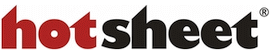
Start the Web with HotSheet!
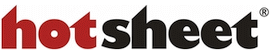
The steps to change the home page or start page are similar in most web browsers:

1. Click this icon  on the right side of the browser toolbar
on the right side of the browser toolbar
2. Select Settings

1. Click the ... in the upper right, then select Settings at the bottom of the list.
2. Scroll down and click View advanced settings.
3. Under Show Home Button move the slider to On
4. In the space provided, enter: www.hotsheet.com
5. Click the Save button to finish.

1. Click the Tools menu, or the Gear icon.
2. Select Internet Options
3. Click the General tab
4. In the Address box type: www.hotsheet.com
5. Click OK

1. Click on the Firefox button (Tools menu in Windows XP)
2. Select Options
3. Select the General panel
4. Enter: www.hotsheet.com in the Home Page box
5. Click OK

1. Click on Tools
2. Select Preferences
3. Select the General tab
4. Enter: www.hotsheet.com in the Home Page box
5. Click OK

1. Click on Safari (Tools on a PC)
2. Select Preferences
3. Click on General
4. Enter: www.hotsheet.com in the Homepage box
5. Close the Preferences box
HotSheet is a Progressive Web App (PWA) and can add a HotSheet icon to your desktop screen automatically.
When you open HotSheet.com look for the Install option in the web address bar. There should be the word Install, or a small circle or house with a plus sign display. Click to install and follow the prompts to add the icon. When the icon is clicked it will open a dedicated HotSheet window. When a link is clicked from that window, the selected site will open in a separate web browser window.
1. If you haven't already done so, use the default mobile web browser or Chrome to open hotsheet.com.
2. You will be prompted to Add HotSheet to Home screen.
3. Press on the the prompt words, then click Add to finish.
3. Find the HotSheet icon and move it as needed
1. If you haven't already done so, use the Safari app to open hotsheet.com.
2. Click the Favorites button (rectangle with an up arrow)
3. In the lower row of icons displayed, find and press "Add to Home Screen"
4. Verify the name displayed is HotSheet
5. Press the "Add" button
6. Find the HotSheet icon and move it to your preferred page
a. Use Step 3 above to find "Add to Favorites" and "Add Bookmark" icons and functions
© HotSheet.com, Inc.